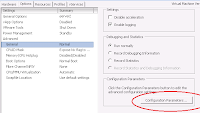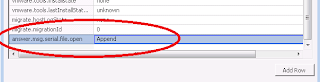CEO General Session
Speaker: VMware’s CEO Patt Galsinger
“The Software Defined Data Center”
22,000 attendees this year to VMworld 2013!
VMware’s 3 Imperatives:
- Virtualize all the things
- IT management gives way to automation
- Hybrid cloud will be ubiquitous
4 Pillars of a Software Defined Data Center:
- Compute
- Storage
- Network
- Management and Automation
Product Announcements:
- Compute:
- Storage:
- Virtual SAN (vSAN)
- Virtual Volumes
- vFlash Read Cache
- Virsto
- Network:
- VMware NSX (major topic for VMworld this year)
- Management/Automation:
New in ESXi 5.5:
- 2x (cores and other limits raised)
- App Aware H.A.
- Big Data Extensions
- Hadoop
Software Defined Storage:
- Policy driven control plane
- Virtual data plane
- Application centric data services
New with vSAN:
- Simplifies Storage
- distributed software datastore
- Resilient
- Policy driven
- Elastic
- High performance
- * Release in 1H 2014 *
New in Networking with NSX:
- Software Defined Networking (SDN)
- What ESX was to hardware, NSX is to networking
- Network virtualization platform
Summary:
VMware
is hell bent on removing all IT admins
(Storage/Server/Network/Management) from the data center and replacing
them with Virtualization Admins!
VMworld 2014 – Save the Date – August 24
th - 28
th, 2014
COO General Session
Speaker: VMware COO, Carl Eschenbach
ITaaS (IT as a Service)
- Self service
- Transparent Pricing
- Governance
- Automation
All about “having the perception that you have control”
Focus: East and West Fabric
- There is a major shift of traffic volume in the data center from North-South (client-server) to East-West (server-server).
New Product Summary:
- vSAN – Simplifies storage, distributed software datastore
- Virtual Vol – VVOLS – VM centric, snapshot VMDK from storage
- Virstro – Appliance that aggregates storage pool as NFS data store
- Horizon View – Desktop Virtualization Product (renamed from “VMware View”)
War Room – designated for critical issues
Virtual San
Presenter: Kiran Madnani
- On Beta forms, for vSAN, have had conversations with him before
Virtual Data Plane – pooling hardware like a hypervisor does – “hypervisor based pooling of heterogeneous hardware”
Virtual SAN (vSAN):
- Single datastore called “vsanDatastore” by default, can be renamed.
- Optimized for resources that are a mix of expensive and inexpensive
- Scale out
- Software solution
- Cluster disks and cache
- High performance – flash based distributed read / write cache
- VM centric management
- Automated SLA management
- High resiliency – distributed RAID
- Dynamic capacity scaling
- Rebuilds happen in parallel
- Different sizes of servers – including magnetic disks
- Storage policy specification
- Capacity, availability, performance
- Distribution, RAID and SLA are on a per VM level
- Works with vMotion, storage vMotion, DRS, SRM, etc
Requirements:
- 3 x ESXi 5.5 Hosts
- vCenter 5.5
- 1 x SSD empty
- 1 x HDD empty
- Network: 1 Gbps, 10 Gbps (preferred)
- SAS/SATA controller working in passthru/JBOD/HBA mode
Performance: 80 – 100K IOPS ??? (I have not seen this level of performance from my tests)
Use Cases:
- VDI
- Test/Dev
- Data Center Consolidation
- Big Data
- Private Cloud
- Disaster Recovery
Join the vSAN beta:
http://vsanbeta.com
Power CLI Best Practices
Strong PowerCLI community. Google “PowerCLI Community”
Based off of PowerShell
Works off of objects (can pipe objects too!)
Uses verb-noun construct in plain English
Easy help: get-help
New in 5.5:
- Same: core, image, auto deploy, license, vds, cloud, tenants
- Tagging
- Open-vmconsole - awesome
Best Practices:
- Store results in variables
- Help and Examples
- -ShowWindow switch
- Functions breakdown
- Splatting (put parameters into hash table)
- Make it simple
- Try, catch, throw
- Filter on the left
- Steal from the best
- Don’t use write-host
Check out VMware Flings – free projects that are very useful!
Exchange Messages Between Guest and Host using RPC
Cool stuff, might be useful for vCenter Plugin?
Uses a combination of Guest API and VMware Tools
Fling Guest API Library –
http://labs.vmware.com
VAM (Virtual Machine Monitor)
Good for monitoring an application and posting to vSphere Client
vSAN Panel
Discussion:
- Be able to track trends (request from audience)
- Provision without having to pester IT
- CapEx driven
- Direct Attach – host pinning – get around
- Moves responsibility from Storage Team to virtualization team, but can they handle the extra load?
Join the vSAN beta:
http://vsanbeta.com
Ask the Experts
Experts:
- Duncan Epping, VMware – Yellow Bricks blog
- William Lam, VMware – Virtually Ghetto blog
- Scott Lowe, VMware – scottlowe.org
- Vaughn Steward, NetApp – Virtual Storage Guy.com
Awesome blogs, add to favorites!
What about Linux side Automation – PowerCLI seems to be the focus now
- pySphere – soap suds (recommended by William Lam)
vSAN Best Practices
Use Cases:
- Best used for VDI
- Tier 2 & Tier 3 Test / Dev Private Cloud
- DR Target (SRM)
- Branch Office making use of replication
vSAN is just a cluster object/property
vSAN Workflow:
- Setup Network and vmk interfaces
- Enable vSAN
- Set vSAN Auto Mode or Manual Mode
Best practice: have each host similarly configured for best results
Storage policies are like Storage Profiles v2
Policy Capabilities:
- Stripes per object
- Failures to tolerate
- Space reservation
- Flash read cache reservation
- Force provisioning
Performance Monitoring:
- Esxtop
- Performance manager UI
- RVC & Observer (where does one get these from??)
Performance Group Discussion
NUMA:
- Trust VMware NUMA default settings, the experts know better. Modify at your own peril!
- App must be NUMA aware
- NUMA allows scheduling RAM on same CPU
Virtual CPUs:
- Virtual Cores only added for licensing reasons. Using Virtual Sockets vs Virtual Cores makes no difference to VM.
- Match Hardware and Virtual CPU to actual need for best results
- Max, don’t allocate more Virtual CPUs than system has of cores (ignore HT and the like)
Latency:
- If latency sensitive – don’t over subscribe! Simple as that.
- Monitor with vCenter Operations
- No silver bullet
- New “latency” property in 5.5 for Network latency related issues (reserves CPU time)
Storage:
- Split out disks (luns) is still a good practice for database
- Qdepth, queues, and paths
PCIe Hotplug
Supported with Native Driver – another good reason to switch to native driver model
VMware Ready
VMware: Joe Taylor, Pat Richards, Matt Stander
Matt Stander – runs Dev Center (
mstandar@vmware.com, or is that
mstander@vmware.com?)
All in the Ecosystems Engineering department
Dev Center & VMware Ready – One stop development shop for partners
VMware has 20,000 partners, and 3,000 technical partners.
Contact:
tapalliance@vmware.com
Resources: Dev Center, Partner Central, Dev Community, vmdev.net
Workbench IS – for integrating directly into existing eclipse installs
SDK UI Integration docs and guides
Questions:
- Community forums for developers?
- How to get better dev support?
- Sales Force pay style coming
- How to get in as inbox driver?
- TAM or SDK support (SLA)?
- IOVP Recert 5.5?
- vSAN Cert on Dev Center?
- Native Driver?
- Slowly migrate and deprecate Linux
- Workbench – why SLES?
- Legal reasons, getting unified with other departments
- Need packaging repo
- Conference for Dev or more technical dev sessions at VMworld?
Have we tried the new Test Manager that can help automate IOVP process?
- Workbench – top left tutorials
- CLI / Log browser
DDV – Dynamic Driver Verifier on Dev Center
ROSA – will migrate to Dev Center eventually
Dev
Support SLA – can hire a guy for a week through Dev Consulting at about
$11K a week. Managed through “Sandy”. Contact Martin Lister / Joe
Taylor for more information (Ecosystem Engineering)
Recommend using Ecosystems Engineering over TAM. (TAM account manager-> GSS -> Product Management)
vCenter Deep Dive
Web Client now in Simple Install
Custom install: for distributed setup
New in Web Client 5.5:
- Now includes Mac OSX Support
- Filter by tags
- Recent Objects Tab
- Missing: VUM, Host Client, SRM
- Performance still sucks
- Database “shattered” into smaller ones to help with performance
SSO:
- Dropped database
- Dropped master password